CADdirect offers several print style tables to help you get started. If you want to customize your print output further, you can create your own print style table. You can create a new print style table entirely from scratch, based on CADdirect registry settings, or by importing a printer configuration file (PCP file).
To create new print style tables
1 Do one of the following to choose Print Styles Manager ( ):
):
• On the ribbon, choose the Application button then choose Print > Print Styles Manager, or choose Output > Print Styles Manager (in Print).
• On the menu, choose File > Print Styles Manager or choose Format > Print Styles Manager.
• On the Format toolbar, click the Print Styles Manager tool.
• Type stylesmanager and then press Enter.
2 Click Add.
3 Complete the setup wizard.
On the last wizard page, you can click Print Style Table Editor to set up the print styles for the table. For more details about the Print Style Table Editor options, see the next section.
 ):
):