You can create a polygon mesh consisting of faces connecting three or more vertices. You first determine the coordinates of each vertex and then define each face by entering the vertex numbers for all the vertices of that face. As you create each face, you can control the visibility and color of each edge and assign each edge to specific layers.
To create a polyface mesh
Advanced experience level
1 Do one of the following to choose Polyface Mesh ( ):
):
• On the ribbon, choose Draw 3D > Polyface Mesh (in Draw 3D Meshes).
• On the menu, choose Draw > 3D Meshes > Polyface Mesh.
• On the Draw 3D Meshes toolbar, click the Polyface Mesh tool.
• Type pface and then press Enter.
2 Specify the coordinates of each vertex.
After each vertex that you specify, the next vertex number is displayed, and you are prompted for the coordinates of the vertex. Specify the coordinates, and then press Enter. Continue to specify the coordinates for each numbered vertex.
3 To finish specifying vertex coordinates, press Enter.
4 Specify the vertex numbers that define the first face.
You specify the face by entering the vertex numbers that were defined when you specified coordinates in step 2. Each face can be composed of three or more numbered vertices.
5 To finish defining the first face, press Enter.
6 Specify the next face by entering its vertex numbers.
7 To complete the command, press Enter.
Edges can be made invisible.
Type the vertex number as a negative value.
 ):
):