You can create three-dimensional solids or surfaces by sweeping an entity along a path.
Entities that you can sweep include 2D polylines, lines, arcs, circles, ellipses, elliptical arcs, 2D and 3D splines, 3D solid faces, and 2D solids.
Entities that can be the path include 2D and 3D polylines, lines, arcs, circles, ellipses, elliptical arcs, 2D and 3D splines, helices, and edges of solids, surfaces, or meshes.
To create a swept solid or surface
1 Do one of the following to choose Sweep ( ) (
) ( ):
):
• On the ribbon, choose Draw 3D > Sweep (in Draw 3D Solids or in Surfaces).
• On the menu, choose Draw > 3D Solids > Sweep or Draw > Surfaces > Sweep.
• On the Draw 3D Solids or the Draw 3D Surfaces toolbar, click the Sweep tool.
• Type sweep and then press Enter.
2 Select one or more entities to sweep.
You can choose Mode to change whether a three-dimensional solid or surface is created.
3 Select the path.
4 If desired, choose any of the following options:
• Alignment — Aligns the sweep entity to be perpendicular (normal) to the tangent direction of the sweep path.
• Base point — Determines the base point of the sweep entity.
• Scale — Determines the scale factor for the sweep entity. If there are multiple sweep entities, the scale factor is applied to each entity. You can also choose Reference to select reference points in the drawing for scaling.
• Twist — Determines the degrees in which to rotate the sweep entity along the path. If there are multiple sweep entities, the twist angle is applied to each entity. You can also choose Bank to determine whether the sweep entity being swept rotates along a 3D path such as a 3D polyline, spline, or helix.
 ) (
) ( ):
):