Subject: Defining a user coordinate system |
|
|
To define a UCS, you can use any of the following methods: • Specify a new origin and points on the positive x- and y-axes. • Specify a new origin and point on the positive z-axis. • Align the UCS with an existing entity. • Rotate the current UCS around any of its axes. • Align the UCS with its z-axis parallel to the current viewing direction. • Align the UCS xy plane perpendicular to the current view. When you define a new UCS, the UCS icon changes to indicate the origin and orientation of the new UCS. To define a UCS by specifying a new origin and points on the positive x- and y-axes CADdirect"> 1 Do one of the following to choose User Coordinate Systems ( • On the ribbon, choose Draw > User Coordinate Systems or choose • On the menu, choose Tools > User Coordinate Systems > Select a Predefined UCS. • On the UCS toolbar, click the Select a Predefined UCS tool. • Type setucs and then press Enter. 2 In the User Coordinate Systems dialog box, click Explore UCSs. 3 In the Explorer, be sure that Coordinate Systems is selected, and click the New Item tool ( 4 In the prompt box, choose 3 Point. 5 Select the new origin. 6 Select a point on the positive x-axis. 7 Select a point in the positive y direction. 8 In the Explorer - Coordinate Systems element, type the name for the new UCS, and then close the dialog box.
|
|
© Copyright 2023. BackToCAD Technologies LLC. All rights reserved. Kazmierczak® is a registered trademark of Kazmierczak Software GmbH. Print2CAD, CADdirect, CAD.direct, CAD Direct, CAD.bot, CAD Bot, are Trademarks of BackToCAD Technologies LLC. DWG is the name of Autodesk’s proprietary file format and technology used in AutoCAD® software and related products. Autodesk, the Autodesk logo, AutoCAD, DWG are registered trademarks or trademarks of Autodesk, Inc. All other brand names, product names, or trademarks belong to their respective holders. This website is independent of Autodesk, Inc., and is not authorized by, endorsed by, sponsored by, affiliated with, or otherwise approved by Autodesk, Inc. The material and software have been placed on this Internet site under the authority of the copyright owner for the sole purpose of viewing of the materials by users of this site. Users, press or journalists are not authorized to reproduce any of the materials in any form or by any means, electronic or mechanical, including data storage and retrieval systems, recording, printing or photocopying.
|
 ):
):  ).
).