Subject: Deleting images |
|
|
Once an image is no longer required in the drawing, you can delete it from the drawing. Deleting an image removes it from the drawing, and from the list of images in the Image Manager dialog box. 1 Do one of the following to choose Image Manager ( • On the ribbon, choose Insert > Image Manager (in Data). • On the menu, choose Insert > Image > Image Manager. • On the Image toolbar, click the Image Manager tool. • Type image and then press Enter. 2 In the Images list, select the image you want to delete. If there is more than one occurrence of the image in the drawing, do one of the following: • To delete all occurrences of the image, select a top-level image in the list. • To delete a single occurrence of the image, expand a top-level image in the list, and then select the individual image. 3 Click Detach. |
|
© Copyright 2023. BackToCAD Technologies LLC. All rights reserved. Kazmierczak® is a registered trademark of Kazmierczak Software GmbH. Print2CAD, CADdirect, CAD.direct, CAD Direct, CAD.bot, CAD Bot, are Trademarks of BackToCAD Technologies LLC. DWG is the name of Autodesk’s proprietary file format and technology used in AutoCAD® software and related products. Autodesk, the Autodesk logo, AutoCAD, DWG are registered trademarks or trademarks of Autodesk, Inc. All other brand names, product names, or trademarks belong to their respective holders. This website is independent of Autodesk, Inc., and is not authorized by, endorsed by, sponsored by, affiliated with, or otherwise approved by Autodesk, Inc. The material and software have been placed on this Internet site under the authority of the copyright owner for the sole purpose of viewing of the materials by users of this site. Users, press or journalists are not authorized to reproduce any of the materials in any form or by any means, electronic or mechanical, including data storage and retrieval systems, recording, printing or photocopying.
|
 ):
):