Subject: Displaying and hiding menus |
|
|
Related commands are grouped together on menus. You can use the menus with or without the ribbon. To customize the display of menus 1 Right-click anywhere in the menus or ribbon. 2 Choose Show Menu, then choose the menus you want to display or hide. There are more ways to customize menus. To display or hide menus when using the ribbon For CADdirect versions that have a ribbon. 1 Right-click anywhere in the menus or ribbon. 2 Choose Menu Bar. Menu display can also be affected by Clean Screen On/Off on the status bar. |
|
© Copyright 2023. BackToCAD Technologies LLC. All rights reserved. Kazmierczak® is a registered trademark of Kazmierczak Software GmbH. Print2CAD, CADdirect, CAD.direct, CAD Direct, CAD.bot, CAD Bot, are Trademarks of BackToCAD Technologies LLC. DWG is the name of Autodesk’s proprietary file format and technology used in AutoCAD® software and related products. Autodesk, the Autodesk logo, AutoCAD, DWG are registered trademarks or trademarks of Autodesk, Inc. All other brand names, product names, or trademarks belong to their respective holders. This website is independent of Autodesk, Inc., and is not authorized by, endorsed by, sponsored by, affiliated with, or otherwise approved by Autodesk, Inc. The material and software have been placed on this Internet site under the authority of the copyright owner for the sole purpose of viewing of the materials by users of this site. Users, press or journalists are not authorized to reproduce any of the materials in any form or by any means, electronic or mechanical, including data storage and retrieval systems, recording, printing or photocopying.
|