To display blocks in the Explorer
Do one of the following to choose Explore Blocks ( ):
):
• On the ribbon, choose Tools > Blocks (in Explorer).
• On the menu, choose Tools > Explorer > Explore Blocks.
• On the Explorer toolbar, click the Explore Blocks tool.
• Type expblocks and then press Enter.
The Blocks element in the Explorer defaults with icons on. The Icons view shows you a small image of each block.
When blocks are displayed, additional tools on the Block toolbar provide the functions described in the following table:
To see more information about each block, click the Details tool ( ). In the Details view, you can edit the path and the insertion point by clicking the setting and typing your changes.
). In the Details view, you can edit the path and the insertion point by clicking the setting and typing your changes.
 ):
):  ). In the Details view, you can edit the path and the insertion point by clicking the setting and typing your changes.
). In the Details view, you can edit the path and the insertion point by clicking the setting and typing your changes.