When you select entities to modify, the program can highlight them using a dashed line pattern or a glow effect. This highlight disappears when you finish modifying the entities or when the entities are cleared.
Sometimes highlighting entities can take a considerable amount of time, and you may want to improve overall program performance by turning highlighting off.
To turn highlighting on and off
1 Do one of the following to choose Drawing Settings ( ):
):
• On the ribbon, choose Application button > Drawing Utilities; Home > Drawing Settings (in Utilities); or Tools > Drawing Settings (in Manage).
• On the menu, choose Tools > Drawing Settings.
• On the Tools toolbar, click the Drawing Settings tool.
• Type highlight, press Enter, and then in the prompt box, choose On or Off.
2 Click the Display tab.
3 Click the secondary Display tab.
4 Choose from the following options:
• Highlight selected entities Displays selected entities highlighted in a dashed line. When unchecked, selected entities remain unchanged.
• Selection effect Displays selected entities with a glowing highlight instead of a dashed line. This option only applies if Highlight Selected Entities is turned on. The glowing highlight effect applies only when the graphics device is set to OpenGL ES.
5 Click OK.
 ):
):