You can specify whether to display selected entities highlighted, which makes the selection set easier to see. By default, the highlighting feature is turned on.
To turn the highlighting feature on or off
1 Do one of the following to choose Drawing Settings ( ):
):
• On the ribbon, choose Application button > Drawing Utilities; Home > Drawing Settings (in Utilities); or Tools > Drawing Settings (in Manage).
• On the menu, choose Tools > Drawing Settings.
• On the Tools toolbar, click the Drawing Settings tool.
• Type dsettings and then press Enter.
2 Click the Display tab.
3 Click the secondary Display tab.
4 Select or clear the Highlight Item When Selected check box.
5 Click OK.
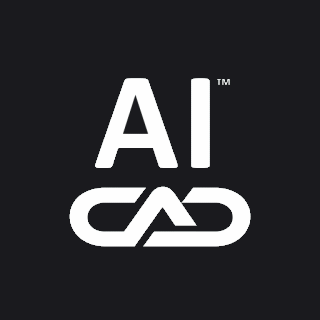
 ):
):