To draw a donut
1 Do one of the following to choose Donut ( ):
):
• On the ribbon, choose Draw > Donut.
• On the menu, choose Draw > Donut.
• On the Draw toolbar, click the Donut tool.
• Type donut and then press Enter.
2 Specify the inside diameter of the donut.
3 Specify the outside diameter of the donut.
4 Specify the center of the donut.
5 Specify the center point to draw another donut, or choose Done to complete the command.
|
|
|
Inside diameter (A) and outside diameter (B).
|
The prompt box provides additional options for drawing donuts. For example, you can specify the width of the donut and two points on the diameter of the donut, or you can specify the width and three points on the donut. You can also draw a donut tangent to existing entities.
A donut can be a completely filled circle.
Donuts are completely filled if the inside diameter is zero.
 ):
):