Subject: Drawing a quadrilateral plane |
|
|
To draw a quadrilateral plane 1 Do one of the following to choose Plane ( • On the ribbon, choose Draw > Plane. • On the menu, choose Draw > Plane. • On the Draw toolbar, click the Plane tool. • Type plane and then press Enter. 2 Specify the first point. 3 Specify the second point. 4 Specify the third point. 5 Specify the fourth point. 6 To complete the command, press Enter.
The prompt box provides additional options for drawing planes. For example, you can draw rectangular, square, or triangular planes. |
|
© Copyright 2023. BackToCAD Technologies LLC. All rights reserved. Kazmierczak® is a registered trademark of Kazmierczak Software GmbH. Print2CAD, CADdirect, CAD.direct, CAD Direct, CAD.bot, CAD Bot, are Trademarks of BackToCAD Technologies LLC. DWG is the name of Autodesk’s proprietary file format and technology used in AutoCAD® software and related products. Autodesk, the Autodesk logo, AutoCAD, DWG are registered trademarks or trademarks of Autodesk, Inc. All other brand names, product names, or trademarks belong to their respective holders. This website is independent of Autodesk, Inc., and is not authorized by, endorsed by, sponsored by, affiliated with, or otherwise approved by Autodesk, Inc. The material and software have been placed on this Internet site under the authority of the copyright owner for the sole purpose of viewing of the materials by users of this site. Users, press or journalists are not authorized to reproduce any of the materials in any form or by any means, electronic or mechanical, including data storage and retrieval systems, recording, printing or photocopying.
|
 ):
):