Subject: Drawing a slab |
|
|
Slabs are foundations that are easy to draw at the beginning of an architectural project or at any time later relative to walls. After you draw a slab, you can modify it as you would other entities using modify entity commands. For example, slabs can be easily moved and resized relative to a wall. You can also use the Properties pane to change the thickness, style, etc. And when you select a slab, grips display allowing you to resize and reorient the slab in real-time. To draw a slab 1 Do one of the following to choose Slab ( • On the ribbon, choose Draw > Slab (in AEC Entities). • On the menu, choose Draw > AEC Entities > Slab. • Type slab and then press Enter. 2 Specify the start point of the slab. 3 Specify the endpoint of each segment. 4 After specifying the last endpoint, press Enter. |
|
© Copyright 2023. BackToCAD Technologies LLC. All rights reserved. Kazmierczak® is a registered trademark of Kazmierczak Software GmbH. Print2CAD, CADdirect, CAD.direct, CAD Direct, CAD.bot, CAD Bot, are Trademarks of BackToCAD Technologies LLC. DWG is the name of Autodesk’s proprietary file format and technology used in AutoCAD® software and related products. Autodesk, the Autodesk logo, AutoCAD, DWG are registered trademarks or trademarks of Autodesk, Inc. All other brand names, product names, or trademarks belong to their respective holders. This website is independent of Autodesk, Inc., and is not authorized by, endorsed by, sponsored by, affiliated with, or otherwise approved by Autodesk, Inc. The material and software have been placed on this Internet site under the authority of the copyright owner for the sole purpose of viewing of the materials by users of this site. Users, press or journalists are not authorized to reproduce any of the materials in any form or by any means, electronic or mechanical, including data storage and retrieval systems, recording, printing or photocopying.
|
 ):
):