Embed an object into your CADdirect drawing when you want to keep all the data you work with in one file or if you want to transfer the file to other computers. You can embed data from programs that support object linking and embedding.
For example, if you want to distribute data about a department’s computer equipment along with an CADdirect drawing of the department’s floor plan, you can embed a Microsoft® Excel spreadsheet into the floor plan.
When you embed data from another program, CADdirect becomes the container for that data. The object embedded in the CADdirect drawing becomes part of the CADdirect file. When you edit the data, you open its program from within the CADdirect drawing.
Any changes you make to the embedded data exist only in the CADdirect drawing, so it is not necessary to keep that data in a separate file. If the data does exist in a separate file, the original file does not change when you modify the embedded object in CADdirect. Also, changes to the original file do not affect the embedded object in the CADdirect drawing.
To embed another program’s object into an CADdirect drawing
1 Open the file that contains the data you want.
2 In the file, select the data you want to embed in the CADdirect drawing.
3 Choose that program’s command to place data on the Clipboard.
Usually, you choose Edit > Copy.
4 In the CADdirect window, display the drawing in which you want to embed the object.
5 Do one of the following to choose Paste ( ):
):
• On the ribbon, choose Home > Paste (in Clipboard) or choose Edit > Paste (in Modify)
• On the menu, choose Edit > Paste.
• On the Standard toolbar, click the Paste tool.
• Type paste and then press Enter.
The data on the Clipboard is pasted into the drawing as an embedded object. The object appears in the center of the view, but you can select and move it by moving the cursor.
To embed an object from an existing file within CADdirect
1 Do one of the following to choose OLE Object ( ):
):
• On the ribbon, choose Insert > OLE Object (in Data).
• On the menu, choose Insert > OLE Object.
• Type insertobj and then press Enter.
2 In the Insert Object dialog box, click Create From File.
3 Specify the file by doing one of the following:
• Type a path and file name in the File box.
• Click Browse to select a file.
4 Select Display As Icon if you want that program’s icon to appear in the drawing instead of the data.
5 Click OK.
The first page of the file appears in the CADdirect drawing, unless you chose to display it as an icon. You can select the object and drag to reposition it.
To create a new embedded object from within CADdirect
1 Do one of the following to choose OLE Object ( ):
):
• On the ribbon, choose Insert > OLE Object (in Data).
• On the menu, choose Insert > OLE Object.
• Type insertobj and then press Enter.
2 In the Insert Object dialog box, click Create New.
3 From the Object Type list, select the type of object you want to create, and then click OK.
The program for creating that object opens within CADdirect. If the program is compatible with ActiveX, it opens in place (within the other program) in the CADdirect drawing; otherwise, the program opens in its full window.
4 Create the object in the other program.
5 If the program is running within the other document (in place), click anywhere outside the embedded object to close the program.
If the program is running in its full window, choose File > Exit.
 ):
): ):
): ):
):