DGN format files allow you to distribute your drawing to others for review, editing, and markup using other CAD programs such as Bentley® Microstation®. Files are exported to DGN version 8 files.
To export a drawing to a .dgn file
1 Do one of the following to choose DGN Out ( ):
):
• On the ribbon, choose the Application button then choose Export > DGN Out, or choose Output > DGN Out (in Export).
• On the menu, choose File > Export > DGN Out.
• Type dgnexport and then press Enter.
2 Specify the name of the file you want to create.
3 Click Save.
4 At the prompt, choose a master unit for the .dgn file such as kilometers or feet.
5 At the prompt, choose a sub unit for the .dgn file such as inches or mils.
The drawing is exported.
 ):
):