Subject: Filtering layers by group |
|
|
Layer group filters include any layer that you select for the group. For example, a group filter can display all layers that contain text entities, then you can freeze or thaw those layers as needed. To create a group filter 1 Do one of the following to choose Explore Layers ( • On the ribbon, choose Home > Explore Layers (in Layers) or choose Tools > Layers (in Explorer). • On the menu, choose Format > Explore Layers or choose Tools > Explorer > Explore Layers. • On the Explorer toolbar, click the Explore Layers tool. • Type explayers and then press Enter. 2 Click the Group Filter tool ( Filters can be nested. 3 Type a name for the new group filter, then press Enter. 4 To choose layers for the group filter, do one of the following: • Right-click the group filter, choose Select Layers > Add, then select entities in your drawing that reside on layers to include in the group. Press Enter when done. Choose Select Layers > Replace if the group filter has existing layers that you want to remove before adding new layers. • Double-click the group filter, then mark and unmark the desired layers. 5 Click OK. 6 To complete the command and return to your drawing, close the window. Create a group filter by converting an existing property filter. To modify a group filter 1 In the Explorer, select Layers, then do one of the following: • To rename a group filter, select it and type a new name. • To delete a group filter, select it and press Delete. • To change the layers included in a group filter, double-click it. • To change the list order of filters, drag and drop a group filter to a new location in the list. To sort all filters in alphabetical order, right-click the top item, All, and choose Sort Filters. • To select new layers for the group filter directly in the drawing, right-click the group filter. Choose Select Layers > Add if you want to keep all existing layers in the group filter and select new ones to add directly in the drawing. Choose Select Layers > Replace if you want to remove all existing layers from the group filter and select new ones directly in the drawing. Use a shortcut. To modify the layers in a group filter 1 In the Explorer, select Layers. 2 To change the visibility of all layers in a group filter, right-click the group filter, choose Visibility, then choose one of the following: • On / Off • Thaw / Freeze • Isolate Freeze These additional options are available if you’re working on a Layout tab: • Current Viewport Thaw / Freeze • Current Layout All Viewports Thaw / Freeze • Isolate Viewport Freeze 3 To change the accessibility of all layers in a group filter, right-click the group filter, choose Lock, then choose one of the following: • Lock • Unlock |
|
© Copyright 2023. BackToCAD Technologies LLC. All rights reserved. Kazmierczak® is a registered trademark of Kazmierczak Software GmbH. Print2CAD, CADdirect, CAD.direct, CAD Direct, CAD.bot, CAD Bot, are Trademarks of BackToCAD Technologies LLC. DWG is the name of Autodesk’s proprietary file format and technology used in AutoCAD® software and related products. Autodesk, the Autodesk logo, AutoCAD, DWG are registered trademarks or trademarks of Autodesk, Inc. All other brand names, product names, or trademarks belong to their respective holders. This website is independent of Autodesk, Inc., and is not authorized by, endorsed by, sponsored by, affiliated with, or otherwise approved by Autodesk, Inc. The material and software have been placed on this Internet site under the authority of the copyright owner for the sole purpose of viewing of the materials by users of this site. Users, press or journalists are not authorized to reproduce any of the materials in any form or by any means, electronic or mechanical, including data storage and retrieval systems, recording, printing or photocopying.
|
 ):
): ) or press Alt + G.
) or press Alt + G.