Subject: Getting started printing |
|
|
When you create a drawing, you do most of your work on the Model tab. At any time you can print your drawing to see how it looks on paper. It’s easy to get started printing, and then later create layouts and custom print settings to enhance your printed output. 1 From the Model tab, do one of the following to choose Print ( • On the ribbon, choose the Application button then choose Print, or choose Output > Print (in Print). • On the menu, choose File > Print. • On the Standard toolbar, click the Print tool. • Type print and then press Enter. 2 Click Print. There are many print options detailed in this section, such as the scale of the drawing, print area, print style tables, and more. Type qprint and then press Enter to print the current viewport. |
|
© Copyright 2023. BackToCAD Technologies LLC. All rights reserved. Kazmierczak® is a registered trademark of Kazmierczak Software GmbH. Print2CAD, CADdirect, CAD.direct, CAD Direct, CAD.bot, CAD Bot, are Trademarks of BackToCAD Technologies LLC. DWG is the name of Autodesk’s proprietary file format and technology used in AutoCAD® software and related products. Autodesk, the Autodesk logo, AutoCAD, DWG are registered trademarks or trademarks of Autodesk, Inc. All other brand names, product names, or trademarks belong to their respective holders. This website is independent of Autodesk, Inc., and is not authorized by, endorsed by, sponsored by, affiliated with, or otherwise approved by Autodesk, Inc. The material and software have been placed on this Internet site under the authority of the copyright owner for the sole purpose of viewing of the materials by users of this site. Users, press or journalists are not authorized to reproduce any of the materials in any form or by any means, electronic or mechanical, including data storage and retrieval systems, recording, printing or photocopying.
|
 ):
):