Subject: Importing and exporting layer properties filters |
|
|
Layer properties filters can be imported and exported as .lst files. To import layer properties filters 1 Do one of the following to choose Explore Layers ( • On the ribbon, choose Home > Explore Layers (in Layers) or choose Tools > Layers (in Explorer). • On the menu, choose Format > Explore Layers or choose Tools > Explorer > Explore Layers. • On the Explorer toolbar, click the Explore Layers tool. • Type explayers and then press Enter. 2 Click the Import Layer Filter tool ( 3 Navigate to where you want to save the layer filter, type a name, then click Save. 4 To complete the command and return to your drawing, close the window. To export layer properties filters 1 Do one of the following to choose Explore Layers ( • On the ribbon, choose Home > Explore Layers (in Layers) or choose Tools > Layers (in Explorer). • On the menu, choose Format > Explore Layers or choose Tools > Explorer > Explore Layers. • On the Explorer toolbar, click the Explore Layers tool. • Type explayers and then press Enter. 2 Select the layer filter you want to export. 3 Click the Export Layer Filter tool ( 4 Locate the layer filter (.lft file) and select it. 5 Click Open. 6 To complete the command and return to your drawing, close the window. |
|
© Copyright 2023. BackToCAD Technologies LLC. All rights reserved. Kazmierczak® is a registered trademark of Kazmierczak Software GmbH. Print2CAD, CADdirect, CAD.direct, CAD Direct, CAD.bot, CAD Bot, are Trademarks of BackToCAD Technologies LLC. DWG is the name of Autodesk’s proprietary file format and technology used in AutoCAD® software and related products. Autodesk, the Autodesk logo, AutoCAD, DWG are registered trademarks or trademarks of Autodesk, Inc. All other brand names, product names, or trademarks belong to their respective holders. This website is independent of Autodesk, Inc., and is not authorized by, endorsed by, sponsored by, affiliated with, or otherwise approved by Autodesk, Inc. The material and software have been placed on this Internet site under the authority of the copyright owner for the sole purpose of viewing of the materials by users of this site. Users, press or journalists are not authorized to reproduce any of the materials in any form or by any means, electronic or mechanical, including data storage and retrieval systems, recording, printing or photocopying.
|
 ):
): ).
). ):
): ).
).