Layer states can be imported and exported as .las files. Exporting layer states from one drawing and importing them in a new drawing is a quick way to create all the new layers you need for the new drawing.
To import a layer state from a file
1 Do one of the following to choose Layer States Manager ( ):
):
• On the ribbon, choose Home > Layer States Manager (in Layers).
• On the menu, choose Format > Layer State Manager or choose Format > Explore Layers, then click the Layer States Manager tool.
• On the Format toolbar, click the Layer States Manager tool.
• Type layerstate and then press Enter.
2 Click Open.
3 Select the .las file to import.
4 Click Import.
To export a layer state to a file
1 Do one of the following to choose Layer State Manager ( ):
):
• On the ribbon, choose Home > Layer States Manager (in Layers).
• On the menu, choose Format > Layer State Manager or choose Format > Explore Layers, then click the Layer States Manager tool.
• On the Format toolbar, click the Layer States Manager tool.
• Type layerstate and then press Enter.
2 Select the layer state to export.
3 Click Export.
4 Enter a name for the .las file.
5 Click OK.
 ):
): ):
):