Materials are stored in a library with an .icmat file extension. To reduce the file size of drawings, you import from the library only those materials you need in the drawing.
Imported materials are stored in the drawing, and then you can work with them throughout CADdirect, including assigning them to entities and layers, include them in packages created with the eTransmit command, purge them, and display them on entities using any visual style other than 2D Wireframe.
To import materials to a drawing
1 Do one of the following to choose Explore Materials ( ):
):
• On the ribbon, choose Tools > Materials (in Explorer).
• On the menu, choose Tools > Explorer > Explore Materials.
• On the Format toolbar, click the Explore Materials tool.
• Type expmaterials and then press Enter.
2 On the Explorer toolbar, click the Import Materials tool ( ).
).
Use a shortcut.
At the command bar, type materialimport to open the Import Materials dialog box.
3 Right-click either list, and from the shortcut menu, choose how to view materials while you select them.
4 On the left, choose the category of materials you want to view.
5 On the right, select the materials you want to add to the drawing. Press Shift + click to select multiple materials.
6 Click Import.
The selected materials are added to the drawing and appear in the Material Explorer.
7 Click Close when done importing.
Materials of older file formats can be updated to the current format.
If you open a drawing that contains materials that were created in older formats, type CONVERTOLDMATERIALS at the command prompt to update them to the current format.
 ):
):