Subject: Loading customization files |
|
|
CADdirect_1">You can replace the current customization file with a different one or you can extend the current customization file with additional items like custom menus. The program loads full customizations (*.cui, *.cuix), AutoCAD menus and toolbars (*.mnu, *.mns), CADdirect menus and toolbars (*.icm), CADdirect aliases (*.ica), AutoCAD aliases (*.pgp), and CADdirect keyboard shortcuts (*.ick). Loading a menu, alias, or keyboard shortcut file replaces only those items in the user interface. You can also restore customization settings by loading the default customization file from when the program was installed or by loading a backup customization file. To load a customization file 1 Do one of the following to choose Customize UI ( • On the ribbon, choose Tools > Customize UI (in Manage). • On the menu, choose Tools > Customize UI. • Type cui and then press Enter. 2 Click the Transfer tab. 3 On the left, click Open. 4 From the Files Of Type list, choose the file type you want to load. 5 Select the desired file. 6 Click Open. 7 Click OK. To restore the default customization file 1 Do one of the following to choose Customize UI ( • On the ribbon, choose Tools > Customize UI (in Manage). • On the menu, choose Tools > Customize UI. • Type cui and then press Enter. 2 Click the Customize tab. 3 Click the double arrow for Current Customization. 4 Choose Reset from Default. 5 Click Yes to restore the default customization file or No to cancel. 6 Click OK. You can also reset user interface changes from the command prompt. To restore a backup customization file 1 Do one of the following to choose Customize UI ( • On the ribbon, choose Tools > Customize UI (in Manage). • On the menu, choose Tools > Customize UI. • Type cui and then press Enter. 2 Click the Customize tab. 3 Click the double arrow for Current Customization. 4 Choose Restore Backup, then choose Daily, Weekly, Monthly, or Annual. 5 Click Yes to restore the backup customization file or No to cancel. 6 Click OK. |
|
© Copyright 2023. BackToCAD Technologies LLC. All rights reserved. Kazmierczak® is a registered trademark of Kazmierczak Software GmbH. Print2CAD, CADdirect, CAD.direct, CAD Direct, CAD.bot, CAD Bot, are Trademarks of BackToCAD Technologies LLC. DWG is the name of Autodesk’s proprietary file format and technology used in AutoCAD® software and related products. Autodesk, the Autodesk logo, AutoCAD, DWG are registered trademarks or trademarks of Autodesk, Inc. All other brand names, product names, or trademarks belong to their respective holders. This website is independent of Autodesk, Inc., and is not authorized by, endorsed by, sponsored by, affiliated with, or otherwise approved by Autodesk, Inc. The material and software have been placed on this Internet site under the authority of the copyright owner for the sole purpose of viewing of the materials by users of this site. Users, press or journalists are not authorized to reproduce any of the materials in any form or by any means, electronic or mechanical, including data storage and retrieval systems, recording, printing or photocopying.
|
 ):
): ):
): ):
):