You can rename layouts, delete layouts, and view a list of all layouts available in a drawing. You can also change the order in which the Layout tabs appear; the Model tab is always stationary.
If you want to rename, delete, or reorder a layout when the Layout tabs are hidden, you can type layout to make your changes or choose View > Display > Model and Layout Tabs to display the tabs.
To rename a layout
1 Right-click the Layout tab you want to rename.
2 Choose Rename.
3 Type a new name for the layout.
4 Click OK.
The name can be up to 255 characters in length and can contain letters, numbers, the dollar sign ($), hyphen (-), and underscore (_), or any combination.
To delete a layout
1 Right-click the Layout tab to delete.
2 Choose Delete.
3 Click OK to confirm the deletion.
You cannot delete the Model tab or the last remaining Layout tab.
To delete all geometry from the Model tab or a Layout tab, first select all geometry and then use the Erase command.
To reorder the Layout tabs
1 Right-click the Layout tab you want to move.
2 Do one of the following:
• Choose Move Right, and then choose a new location.
• Choose Move Left, and then choose a new location.
To view a list of all layouts
1 Type layout and then press Enter.
2 In the prompt box, choose ? to list all layouts.
3 Type s or press Enter to scroll through the layouts.