When your drawing was created, it was set up to use color-dependent or named print style tables:
• Color-dependent print style tables (.ctb files) — You can modify individual print styles within the table, but you cannot add, rename, or delete print styles. Color-dependent print style tables always have 255 print styles, each named for a specific color. Your changes affect all entities and layers assigned that color.
• Named print style tables (.stb files) — You can add, modify, rename, and delete individual print styles within the table. However, you cannot modify, rename, or delete the Normal print style. Your changes affect all entities and layers that are assigned that print style name.
Use a system variable to determine the type of print style table your drawing uses.
If you can’t remember what type of print style table is assigned to your drawing, use the PSTYLEMODE system variable to determine the print style table type.
Each print style within a print style table specifies a color, pen numbers, linetype, and lineweight. CADdirect recognizes additional characteristics for compatibility with AutoCAD only, including: dither, grayscale, screening, adaptive, line end style, line join style, and fill style.
When specifying print style characteristics, be sure to consider the limitations of your output device.
It is recommended that you only modify print style tables that you have created.
If you modify a default print style table that came with CADdirect, you overwrite the original information which is then lost.
To modify print style tables
1 Do one of the following to choose Print Styles Manager ( ):
):
• On the ribbon, choose the Application button then choose Print > Print Styles Manager, or choose Output > Print Styles Manager (in Print).
• On the menu, choose File > Print Styles Manager or choose Format > Print Styles Manager.
• On the Format toolbar, click the Print Styles Manager tool.
• Type stylesmanager and then press Enter.
2 Select the print style table you want to modify.
3 Click Modify.
4 Click the General tab, and then do any of the following:
• Enter a new table description.
• Select Apply Global Scale Factor to Non-ISO Linetypes to apply the scale factor to non-ISO linetypes used for any print style in the current print style table. This also applies to fill patterns, which are not used in CADdirect, but are recognized for compatibility with AutoCAD.
• Enter a scale factor to apply to non-ISO linetypes used for any print style in the current print style table.
5 Click the Form View tab, and then do any of the following:
• Make format changes to a print style by selecting it in the Print Styles list, then make color, pen map, linetype, or lineweight changes for the print style. Your changes are saved automatically for the selected print style.
• Add a new print style by clicking Add Style. Enter a new name, and then click OK. Select the options for the print style. (Available for named print styles only.)
• Rename a print style by selecting it in the Print Styles list. Single-click the print style again, and then enter a new name. (Available for named print styles only.)
• Delete a print style by selecting it in the Print Styles list. Click Delete Style. (Available for named print styles only.)
6 Click OK.
 ):
):