Subject: Modifying the chamfer and fillet settings |
|
|
The Chamfer/Fillet settings in the Drawing Settings dialog box control the chamfer and fillet settings. The portions of the entities that extend beyond the chamfer or fillet are normally deleted when you create the chamfer or fillet. You can retain these original entities, however, by changing the settings in the dialog box. To modify the chamfer and fillet settings 1 Do one of the following to choose Drawing Settings ( • On the ribbon, choose Application button > Drawing Utilities; Home > Drawing Settings (in Utilities); or Tools > Drawing Settings (in Manage). • On the menu, choose Tools > Drawing Settings. • On the Tools toolbar, click the Drawing Settings tool. • Type dsettings and then press Enter. 2 In the Drawing Settings dialog box, click the Entity Modification tab. 3 Click the Chamfer/Fillet tab and choose from the following: • Corners — Select to remove or retain portions of entities that extend beyond the chamfer or fillet. • Fillet radius — Specify the fillet radius or click Select to specify it by selecting two points in the drawing. • Chamfer Distances and Angles — Choose to use the distance-distance method or distance-angle method when creating chamfers. The distance-distance method creates a chamfer using two chamfer distances that you specify. The distance-angle method creates a chamfer using a chamfer length and angle that you specify. 4 Click OK. |
|
© Copyright 2023. BackToCAD Technologies LLC. All rights reserved. Kazmierczak® is a registered trademark of Kazmierczak Software GmbH. Print2CAD, CADdirect, CAD.direct, CAD Direct, CAD.bot, CAD Bot, are Trademarks of BackToCAD Technologies LLC. DWG is the name of Autodesk’s proprietary file format and technology used in AutoCAD® software and related products. Autodesk, the Autodesk logo, AutoCAD, DWG are registered trademarks or trademarks of Autodesk, Inc. All other brand names, product names, or trademarks belong to their respective holders. This website is independent of Autodesk, Inc., and is not authorized by, endorsed by, sponsored by, affiliated with, or otherwise approved by Autodesk, Inc. The material and software have been placed on this Internet site under the authority of the copyright owner for the sole purpose of viewing of the materials by users of this site. Users, press or journalists are not authorized to reproduce any of the materials in any form or by any means, electronic or mechanical, including data storage and retrieval systems, recording, printing or photocopying.
|
 ):
):