Viewing a drawing before printing gives you a preview of what your drawing will look like when it is printed. This helps you see if there are any changes you want to make before actually printing the drawing.
If you are using print style tables, the preview shows how your drawing will print with the assigned print styles. For example, the preview may display different colors or lineweights than those used in the drawing because of assigned print styles.
To preview a drawing before printing
1 If necessary, click the desired Layout tab or the Model tab.
2 Do one of the following to choose Print Preview ( ):
):
• On the ribbon, choose the Application button then choose Print > Print Preview, or choose Output > Print Preview (in Print).
• On the menu, choose File > Print Preview.
• On the Standard toolbar, click the Print Preview tool.
• Type ppreview and then press Enter.
3 Do any of the following to browse the preview image:
• To zoom in or out, click Zoom In, click Zoom Out, or spin the center mouse wheel.
• To pan, press and hold the center mouse wheel while moving the mouse.
4 After checking the preview image, do one of the following:
• To print the drawing, click Print.
• To return to the drawing, click Cancel.
 ):
):