Drawings can be automatically published whenever they are saved or closed, with or without prompting. During automatic publishing, .dwf, dwfx, or .pdf files are saved according to predefined options that you specify. By default, automatic publishing is turned off, so don’t forget to turn it on after you set it up.
To set up auto publishing
1 Do one of the following to choose Auto Publish ( ):
):
• On the ribbon, choose the Application button, then choose Publish > Auto Publish.
• On the menu, choose File > Auto Publish.
• Type autopublish and then press Enter.
2 Choose Settings.
3 Make your selections, then click OK.
4 To publish, for example a test publish with your new settings, press Enter. To skip publishing, press Esc.
To turn automatic publishing on or off
1 Do one of the following to choose Options ( ):
):
• On the ribbon, choose the Application button then choose Printer Options (in Print), or choose Tools > Options (in Manage) then click the Printing tab.
• On the menu, choose Tools > Options then click the Printing tab or choose
File > Printer Options.
• Type options, press Enter, then click the Printing tab.
2 Mark or unmark Automatic Publish on Save or Close.
3 Click OK.
 ):
): ):
):