You can redefine all instances of a block within the current drawing. To redefine a block that was created in the current drawing, you create a new block using the same name. You can update all the blocks in the current drawing by redefining the block. If the block was inserted from a separate drawing file that was subsequently updated, reinsert that block to update all other instances in the current drawing.
To redefine a block in the current drawing
Advanced experience level
1 Do one of the following to choose Create Block ( ):
):
• On the ribbon, choose Home > Create Block (in Block) or choose Insert > Create Block (in Block Definition).
• On the menu, choose Draw > Block > Create Block.
• On the Tools toolbar, click the Create Block tool.
• Type block and then press Enter.
2 In Name, select the name of the block you want to redefine from the list.
3 Specify the insertion point for the block.
4 Select the entities for the block.
5 Make selections about the behavior.
6 Click OK.
7 When prompted, choose Yes to redefine the block.
The block is redefined, and all instances of the block in the drawing are updated.
8 To restore the original entities to the drawing while retaining the new block, type undelete or oops.
You can update all instances of a block inserted from a separate drawing by reinserting the drawing.
 ):
):