When multiple entities overlap, you can change the order in which they are displayed and printed. You can move entities to the front, back, or on top or below of another entity.
You can also change the draw order of hatches so that they are drawn and printed behind all other entities in a drawing.
And for text, dimensions, and leaders, it is easy to move them to the front of other entities. If they are part of a block or external reference though, they are not moved to the front.
To reorder entities:
1 Do one of the following to choose Draw Order ( ):
):
• On the ribbon, choose Home > Modify expander > Front, Back, Above, or Under; Edit > Front, Back, Above, or Under (in DrawOrder).
• On the menu, choose Modify > Draw Order > Front, Back, Above, or Under.
• On the Draw Order toolbar, click Front, Back, Above, or Under.
• Type draworder and then press Enter.
2 Select the entity you want to reorder, and then press Enter.
3 In the prompt box, specify the new drawing order, and then press Enter.
4 If you are reordering above or under, select the entity you want the first entity to be above or below, and then press Enter.
The SORTENTS system variable automatically turns on.
The SORTENTS system variable automatically turns on, which may affect system performance.
To reorder hatches to the back:
1 Do one of the following to choose Send Hatches Back ( ):
):
• On the ribbon, choose Home > Modify expander > Send Hatches Back (in Draw Order tools) or choose Edit > Send Hatches Back (in Draw Order).
• On the menu, choose Modify > Draw Order > Send Hatches Back.
• On the Draw Order - Annotation toolbar, click the Send Hatches Back tool.
• Type hatchtoback and then press Enter.
The number of hatches affected is reported in the command bar.
To reorder text, dimensions, or leaders to the front:
1 Do one of the following to choose Text to Front ( ):
):
• On the ribbon, choose Home > Modify expander > Bring Text Front, Bring Leaders Front, Bring Dimensions Front, Bring All Annotations Front (in Draw Order tools); or Edit > Bring Text Front, Bring Leaders Front, Bring Dimensions Front, Bring All Annotations Front (in Draw Order).
• On the menu, choose Modify > Draw Order > Bring Text Front, Bring Leaders Front, Bring Dimensions Front, Bring All Annotations Front.
• On the Draw Order - Annotation toolbar, click the Bring Text Front, Bring Leaders Front, Bring Dimensions Front, or Bring All Annotations Front tool.
• Type texttofront and then press Enter.
 ):
): ):
): ):
):