If you have divided the drawing window into multiple views, you can save the current window arrangement so that you can recall it to the screen later. The number and placement of the windows are saved exactly as they are currently displayed. The settings for each window are also saved.
To name and save a window configuration
1 Do one of the following to choose Viewports ( ):
):
• On the ribbon, choose View > Viewports (in Model Viewports).
• On the menu, choose View > Viewports.
• On the View toolbar, click the Viewports tool.
• Type viewports and then press Enter.
2 In the prompt box, choose Save.
3 Type a configuration name, and then press Enter.
The name can be up to 255 characters in length and can contain letters, numbers, the dollar sign ($), hyphen (-), and underscore (_), or any combination.
To restore a named window configuration
1 Do one of the following to choose Viewports ( ):
):
• On the ribbon, choose View > Viewports (in Model Viewports).
• On the menu, choose View > Viewports.
• On the View toolbar, click the Viewports tool.
• Type viewports and then press Enter.
2 In the prompt box, choose Restore.
3 Type the name of the window configuration you want to restore.
 ):
): ):
):