You can section or slice a three-dimensional solid, region, or body (typically a sheet).
When you section a solid, you obtain an “inside view” by creating a cross-section through the solid as a region or block. When you section a region or body, the resulting intersections are curves.
When you slice a solid, region, or body, you create a new entity by cutting the original entity and removing a specific side.
To section an entity
1 Do one of the following to choose Section ( ):
):
• On the ribbon, choose Draw 3D > Section (in Draw 3D Solids).
• On the menu, choose Draw > 3D Solids > Section.
• On the Draw 3D Solids toolbar, click the Section tool.
• Type section and then press Enter.
2 Select the entities to cross-section.
3 Do one of the following:
• Specify three points to define the cross-section plane. (The first point defines the origin, while the second point defines the x-axis and the third point defines the y-axis.)
• Type o and press Enter to select an entity that defines the cross-sectional plane.
• Specify an axis by typing the appropriate letter and pressing Enter.
To slice an entity
1 Do one of the following to choose Slice ( ):
):
• On the ribbon, choose Draw 3D > Slice (in Draw 3D Solids).
• On the menu, choose Draw > 3D Solids > Slice.
• On the Draw 3D Solids toolbar, click the Slice tool.
• Type slice and then press Enter.
2 Select the entities to slice.
3 Do one of the following:
• Specify three points to define the cross-section plane. (The first point defines the origin, while the second point defines the x-axis and the third point defines the y-axis.)
• Type o and press Enter to select an entity that defines the cross-sectional plane.
• Specify an axis by typing the appropriate letter and pressing Enter.
4 Specify which side to retain, or type b to retain both sides.
 ):
): ):
):