You can dynamically rotate the viewpoint within the xy plane and relative to the xy plane, and you can pan and zoom the drawing. As you change the viewpoint settings, the drawing display automatically updates.
To dynamically set a view direction
1 Do one of the following to choose Dynamic View Control ( ):
):
• On the ribbon, choose View > Dynamic View Control (in Views).
• On the menu, choose View > Dynamic View Control.
• On the View toolbar, click the Dynamic View Control tool.
• Type viewctl and then press Enter.
2 Make your selections to change the viewpoint.
3 To complete the command, click OK.
To set a view direction interactively with the drawing
1 Do one of the following to choose Dynamic View Control ( ):
):
• On the ribbon, choose View > Dynamic View Control (in Views).
• On the menu, choose View > Dynamic View Control.
• On the View toolbar, click the Dynamic View Control tool.
• Type viewctl and then press Enter.
2 Click Adjust.
3 Make your selections to change the 3D viewing direction within the drawing.
4 Click OK.
5 To complete the command, click OK.
 ):
): ):
):