You can set entity snaps using any of the following methods:
• On the ribbon, choose Draw and in Entity Snaps, choose the entity snap you want to set.
• Choose Tools > Entity Snap, and choose the entity snap you want to set.
• On the Entity Snaps toolbar, click one of the entity snap tools.
• In the command bar, type an entity snap command.
• In the status bar, double-click ESNAP.
• Press and hold down the Shift key while right-clicking anywhere within the drawing window to display the entity snap shortcut menu, and then choose the entity snap you want to set.
You can also set entity snaps using the Drawing Settings dialog box. To do this, choose Tools > Entity Snap > Entity Snap Settings. The Drawing Settings dialog box is displayed with the Coordinate Input tab active. In the Entity Snap Modes list, click the check box for each of the entity snaps that you want to set.
There are several indicators if an entity snap is active.
If you select an entity snap, a check mark appears next to the entity snap in the menu, the associated tool if the Entity Snaps toolbar is active, and the corresponding box is checked in the Coordinate Input tab of the Drawing Settings dialog box.
To change the size of the entity snap target box
1 Do one of the following to choose Drawing Settings ( ):
):
• On the ribbon, choose Application button > Drawing Utilities; Home > Drawing Settings (in Utilities); or Tools > Drawing Settings (in Manage).
• On the menu, choose Tools > Drawing Settings.
• On the Tools toolbar, click the Drawing Settings tool.
• Type dsettings and then press Enter.
2 Click the Coordinate Input tab.
3 Click the Entity Selection tab.
4 Under Entity Snap Aperture, change the value in the Aperture field.
5 Click OK.
 ):
):