The pointer can display as a crosshairs instead of the default arrow cursor. If the pointer displays as a crosshairs, you can determine its size and other options.
To set colors of the main drawing window
1 Do one of the following to choose Options ( ):
):
• On the ribbon, choose the Application button then choose Options, or choose Tools > Options (in Manage).
• On the menu, choose Tools > Options.
• Type options and then press Enter.
2 Click the Display tab.
3 Click Cursor Options to determine how the pointer displays:
• Pointer Defaults to Crosshairs Click this check box to always display the pointer as the crosshairs (instead of the default arrow cursor with a selection pick box). Note that if this check box is not selected, all subsequent options are unavailable.
• Crosshairs Size Enter a number for the percentage of the screen to be used by the crosshairs cursor, or use the up and down arrows to scroll to the number. Note that depending on your graphics device, a large percentage can negatively affect display performance.
• Gun Sight Crosshairs Click this check box to display the pointer as the gun sight crosshairs instead of the regular crosshairs. You can also control this option by clicking Gun Sight Crosshairs On/Off in the status bar.
• Crosshairs Use XOR Invert Colors Click this check box to turn on use of a logical XOR for the cursor color, which changes the color of the cursor as it moves over solid colors in the drawing so that the cursor is still visible. You can also control this option by clicking XOR Cursor On/Off in the status bar.
4 Click OK.
 ):
):