Subject: Setting the current print style |
|
|
Print styles are used to change the appearance of an entity when it prints, without actually changing the entity in the drawing. If your drawing uses named print style tables, you can specify a print style for any entity. Named print style tables contain print styles that you set up. If your drawing uses color-dependent print style tables, the print style is BYCOLOR, which cannot be changed. These types of print style tables determine printing requirements by the color assigned to an entity or layer. For details about converting a drawing that uses color-dependent print style tables to use named print style tables, see Changing the print style table type of a drawing. When you create an entity in a drawing that uses named print style tables, the entity is created using the current print style. By default, the current print style is BYLAYER. When you assign BYLAYER, changing a layer’s print style changes the print style of all the entities assigned that layer if they were created using the print style BYLAYER. You can also select a specific print style as the current print style, which overrides the layer’s print style setting. Entities are then created using that print style, and changing the layer print style has no effect on them. As a third option, you can use the print style BYBLOCK, in which case new entities use the Normal print style until you group them into a block. The entities then inherit the block’s print style setting when you insert the block into a drawing. To set the current print style in a drawing that uses named print style tables 1 Do one of the following to choose Drawing Settings ( • On the ribbon, choose Application button > Drawing Utilities; Home > Drawing Settings (in Utilities); or Tools > Drawing Settings (in Manage). • On the menu, choose Tools > Drawing Settings. • On the Tools toolbar, click the Drawing Settings tool. • Type dsettings and then press Enter. 2 Click the Entity Creation tab. 3 In the Print Style list, choose the print style that you want to make current. If necessary, choose Other and then select a print style. 4 Click OK. Use the status bar or command bar shortcut. |
|
© Copyright 2023. BackToCAD Technologies LLC. All rights reserved. Kazmierczak® is a registered trademark of Kazmierczak Software GmbH. Print2CAD, CADdirect, CAD.direct, CAD Direct, CAD.bot, CAD Bot, are Trademarks of BackToCAD Technologies LLC. DWG is the name of Autodesk’s proprietary file format and technology used in AutoCAD® software and related products. Autodesk, the Autodesk logo, AutoCAD, DWG are registered trademarks or trademarks of Autodesk, Inc. All other brand names, product names, or trademarks belong to their respective holders. This website is independent of Autodesk, Inc., and is not authorized by, endorsed by, sponsored by, affiliated with, or otherwise approved by Autodesk, Inc. The material and software have been placed on this Internet site under the authority of the copyright owner for the sole purpose of viewing of the materials by users of this site. Users, press or journalists are not authorized to reproduce any of the materials in any form or by any means, electronic or mechanical, including data storage and retrieval systems, recording, printing or photocopying.
|
 ):
):