You can control the default file format that you want to display in the Save Drawing As dialog box. For example, if you use the Save As command to save most of your drawings in a legacy file format, you can select that file format as the default so you don’t have to select it each time you save a drawing using the Save As command. This setting has no effect on saving existing or new drawings using commands other than Save As — CADdirect always saves existing drawings in their current file format and saves new drawings with the most current file format.
You can also enable incremental saving, which saves only the changed parts of drawings instead of re-saving the entire drawing (a full save). This option makes saving drawings, especially large drawings with only a few changes, much faster.
To set the default Save As format and incremental save options
1 Do one of the following to choose Options ( ):
):
• On the ribbon, choose the Application button then choose Options, or choose Tools > Options (in Manage).
• On the menu, choose Tools > Options.
• Type options and then press Enter.
2 Click the General tab.
3 In Default Format, select the default drawing format that displays when using the Save As command. You can always specify a different format in the Save Drawing As dialog box.
4 In Incremental Save Percentage, specify what percentage of the drawing file to allocate as blank space for incremental saves. When drawing changes exceed the allocated empty space, a full save is performed the next time a save operation is required. To disable incremental saves, enter 0.
Incremental saves are much faster than a full save but also increase file sizes.
Higher values reduce the number of full saves and increase performance, but also increase the size of the drawing file.
5 When you have finished, click OK.
 ):
):