You can specify the drawing limits that form an invisible boundary around your drawing. You can use the drawing limits to make sure that you do not create a drawing larger than can fit on a specific sheet of paper when printed at a specific scale.
For example, if you plan to print your drawing at 1/8” = 1’-0” (in other words, using a scale factor of 96) on a sheet of paper measuring 36 inches x 24 inches, you can set drawing limits to 3,264 units wide (that is, 34 x 96) and 2,112 units high (22 x 96), which allows a 1-inch margin around the edges of the printed image.
To set the drawing limits
1 Do one of the following to choose Drawing Settings ( ):
):
• On the ribbon, choose Application button > Drawing Utilities; Home > Drawing Settings (in Utilities); or Tools > Drawing Settings (in Manage).
• On the menu, choose Tools > Drawing Settings.
• On the Tools toolbar, click the Drawing Settings tool.
• Type dsettings and then press Enter.
2 Click either the Coordinate Input tab or the Display tab.
3 Click the Limits tab.
4 Specify the x-coordinate and y-coordinate of the upper right drawing limit and the lower left drawing limit.
You can also click Select to specify the drawing limits by selecting points in the drawing.
5 To constrain your drawing to these drawing limits, click the Disallow Input Beyond Limits check box.
6 Click OK.
 ):
):