Subject: Setting the layer color |
|
|
Each layer in a drawing is assigned a color. CADdirect uses the BYLAYER color as the default color setting for entity creation so that new entities are drawn in the color of the layer on which they are inserted (set in the Drawing Settings dialog box). Using the Explorer, you can set or change the color assigned to a layer. With the direct-editing feature, you can click on the color you want to change, and then select a new color from the dialog box that appears. Changing a layer’s color automatically changes the color of all entities on that layer with the BYLAYER color. To change the layer color CADdirect_Explorer_3"> 1 Do one of the following to choose Explore Layers ( • On the ribbon, choose Home > Explore Layers (in Layers) or choose Tools > Layers (in Explorer). • On the menu, choose Format > Explore Layers or choose Tools > Explorer > Explore Layers. • On the Explorer toolbar, click the Explore Layers tool. • Type explayers and then press Enter. 2 Click in the Color column for the layer you want to change. 3 In the Color dialog box, select a color on one of the following tabs: • Index Color — Click BYBLOCK, BYLAYER, or one of the 255 index colors. You can also type the color number in the Index box. • True Color — Click a basic color, click a color in the color palette, enter the Hue, Saturation, and Luminance (HSL) values, or enter the Red, Green, Blue (RGB) values. There are more than 16 million true colors from which you can choose. • Color Books — Select a color book from the list, then click a color. You can select Show Only Color Book Colors Used in Drawing to limit the selection to only those color book colors that are used in the current drawing. If necessary, create or edit color books by clicking Color Book Editor. For more details, see Using color books. 4 Click OK. Entities don’t have to use the layer’s color. For more details about using color in the many aspects of your drawing, see Working with colors. |
|
© Copyright 2023. BackToCAD Technologies LLC. All rights reserved. Kazmierczak® is a registered trademark of Kazmierczak Software GmbH. Print2CAD, CADdirect, CAD.direct, CAD Direct, CAD.bot, CAD Bot, are Trademarks of BackToCAD Technologies LLC. DWG is the name of Autodesk’s proprietary file format and technology used in AutoCAD® software and related products. Autodesk, the Autodesk logo, AutoCAD, DWG are registered trademarks or trademarks of Autodesk, Inc. All other brand names, product names, or trademarks belong to their respective holders. This website is independent of Autodesk, Inc., and is not authorized by, endorsed by, sponsored by, affiliated with, or otherwise approved by Autodesk, Inc. The material and software have been placed on this Internet site under the authority of the copyright owner for the sole purpose of viewing of the materials by users of this site. Users, press or journalists are not authorized to reproduce any of the materials in any form or by any means, electronic or mechanical, including data storage and retrieval systems, recording, printing or photocopying.
|
 ):
):