Subject: Setting the linetype scale |
|
|
You can specify the linetype scale. The smaller the scale, the more repetitions of the linetype pattern are generated per drawing unit. For example, a linetype pattern is defined as a sequence of dashed lines and open spaces, each 0.25 units long. The linetype scale uses the drawing scale factor to determine the length. A scale factor of 0.5 would reduce the length of each line and space to 0.125 units; a scale factor of 2 would increase the length of each to 0.5 units. Note that setting the linetype scale too large or too small may result in a line pattern looking like a solid line, depending on what the scale view is or at what scale the drawing is printed. You can control a new entity’s individual linetype scale factor as well as the overall or global scale factor applied to all the entities in the drawing. If you use annotation scaling for entities such as text and dimensions, you can also set up linetype scaling to coordinate with various annotation scaling scenarios. To set the current individual linetype scale 1 Do one of the following to choose Drawing Settings ( • On the ribbon, choose Application button > Drawing Utilities; Home > Drawing Settings (in Utilities); or Tools > Drawing Settings (in Manage). • On the menu, choose Tools > Drawing Settings. • On the Tools toolbar, click the Drawing Settings tool. • Type dsettings and then press Enter. 2 Click the Entity Creation tab. 3 In the Linetype Scale field, type or choose the linetype scale that you want to make current. 4 Click OK. To change the global linetype scale 1 Do one of the following to choose Drawing Settings ( • On the ribbon, choose Application button > Drawing Utilities; Home > Drawing Settings (in Utilities); or Tools > Drawing Settings (in Manage). • On the menu, choose Tools > Drawing Settings. • On the Tools toolbar, click the Drawing Settings tool. • Type dsettings and then press Enter. 2 Click the Entity Creation tab. 3 In the Global Linetype Scale field, type or choose the global linetype scale that you want to change. 4 Click OK. To set up linetype scaling to be the same in model space and paper space 1 Set the global linetype scale (mentioned previously) to the drawing scale. For example, enter .25 for the scale factor 1/4" - 1". 2 Type PSLTSCALE and press Enter, then enter 0 to turn this system variable off. Customized linetype scaling specific to paper space will be turned off. 3 Type MSLTSCALE and press Enter, then enter 0 to turn this system variable off. Customized linetype scaling specific to model space will be turned off. To set up linetype scaling to be different in model space and paper space 1 Set the global linetype scale (mentioned previously) to 1. This sets the default linetype scale factor to be the same as the drawing scale. 2 Type PSLTSCALE and press Enter, then enter 1 to turn this system variable on. Customized linetype scaling specific to paper space will be turned off. 3 Type MSLTSCALE and press Enter, then enter 1 to turn this system variable on. Customized linetype scaling specific to model space will be turned off. 4 For drawings that also use annotation scaling, do the following: • On the status bar, right-click Annotations Scales List. • Choose the current annotation scale, for example 1/4" - 1". This makes the linetype scale set to the annotation scale. Linetypes will be the same for all viewports that have the same annotation scale. |
|
© Copyright 2023. BackToCAD Technologies LLC. All rights reserved. Kazmierczak® is a registered trademark of Kazmierczak Software GmbH. Print2CAD, CADdirect, CAD.direct, CAD Direct, CAD.bot, CAD Bot, are Trademarks of BackToCAD Technologies LLC. DWG is the name of Autodesk’s proprietary file format and technology used in AutoCAD® software and related products. Autodesk, the Autodesk logo, AutoCAD, DWG are registered trademarks or trademarks of Autodesk, Inc. All other brand names, product names, or trademarks belong to their respective holders. This website is independent of Autodesk, Inc., and is not authorized by, endorsed by, sponsored by, affiliated with, or otherwise approved by Autodesk, Inc. The material and software have been placed on this Internet site under the authority of the copyright owner for the sole purpose of viewing of the materials by users of this site. Users, press or journalists are not authorized to reproduce any of the materials in any form or by any means, electronic or mechanical, including data storage and retrieval systems, recording, printing or photocopying.
|
 ):
): ):
):