You can specify a paper size and paper orientation for all drawings. You can also adjust the orientation by printing a drawing upside down on the paper. Each layout in your drawing can specify whether to print upside down.
To select the paper size and orientation
1 Click the Layout tab or Model tab for which you want to set paper size and orientation.
2 Do one of the following to choose Page Setup Manager ( ):
):
• On the ribbon, choose the Application button then choose Page Setup Manager, or choose Output > Page Setup Manager (in Print).
• On the menu, choose File > Page Setup Manager.
• On the Format toolbar, click the Page Setup Manager tool.
• Type pagesetup and then press Enter.
3 Select the desired page setup, then click Modify.
4 In Paper size, select a paper size supported by the currently selected printer.
5 In Orientation, select the following settings:
• Portrait or Landscape — Select Portrait for vertical paper orientation or Landscape for horizontal paper orientation.
• Print upside down — Select to print the drawing upside down on your printer.
6 Click OK.
7 Click OK.
 ):
):