Subject: Setting up printer configuration files |
|
|
Printer configuration files (PC3 files) store the printer information you use for specific drawings or layouts. You can add, modify, and delete PC3 files. For more details about printer configuration files, see Using printer configuration files. To set up printer configuration files 1 Do one of the following to choose Options ( • On the ribbon, choose the Application button then choose Options, or choose Tools > Options (in Manage). • On the menu, choose Tools > Options then click the Printing tab or choose • Type options, press Enter, then click the Printing tab. 2 Click Add or Configure Printers. 3 To create a new PC3 file, do the following: • Click Add. • In the Add Printer Configuration File dialog box, select the desired printer for the new PC3 file. • Click Continue. • Select the options you want for the PC3 file. If you don't select any custom options, a PC3 file will not be created. • Click OK. 4 To modify a PC3 file, do the following: • Select the desired file in the list. • Click Modify. • Select the options you want for the PC3 file. • Click OK. 5 To delete a PC3 file, select the desired file in the list and click Delete. 6 Click OK. 7 When you have finished, click OK. |
|
© Copyright 2023. BackToCAD Technologies LLC. All rights reserved. Kazmierczak® is a registered trademark of Kazmierczak Software GmbH. Print2CAD, CADdirect, CAD.direct, CAD Direct, CAD.bot, CAD Bot, are Trademarks of BackToCAD Technologies LLC. DWG is the name of Autodesk’s proprietary file format and technology used in AutoCAD® software and related products. Autodesk, the Autodesk logo, AutoCAD, DWG are registered trademarks or trademarks of Autodesk, Inc. All other brand names, product names, or trademarks belong to their respective holders. This website is independent of Autodesk, Inc., and is not authorized by, endorsed by, sponsored by, affiliated with, or otherwise approved by Autodesk, Inc. The material and software have been placed on this Internet site under the authority of the copyright owner for the sole purpose of viewing of the materials by users of this site. Users, press or journalists are not authorized to reproduce any of the materials in any form or by any means, electronic or mechanical, including data storage and retrieval systems, recording, printing or photocopying.
|
 ):
):