Subject: Specifying entities or areas for hatching and gradients |
|
|
You can specify either entities or areas in which to apply hatches and gradients: • Select entities — Add hatching or gradients to any entity that forms a closed boundary, for example, a circle or rectangle. You can assign hatching or gradients to a single entity or several entities at the same time. • Select areas — Add hatching or gradients to an area enclosed by entities that form a boundary. The hatch or gradient is created in the enclosed area, not the entities themselves. The entire hatch or gradient, once drawn, is treated as a single entity and it is either associative or independent of the boundary entities. To select entities or areas for hatching and gradients 1 Do one of the following to choose Hatch ( • On the ribbon, choose Home > Hatch or Home > Gradient (in Draw); or choose Draw > Hatch or Draw > Gradient (in Draw). • On the menu, choose Draw > Hatch > Hatch, or Gradient. • On the Draw toolbar, click the Hatch tool or Gradient tool. • Type bhatch or gradient and then press Enter. 2 Click one of the following: • Add: Pick points Specifies areas for which to apply hatching and gradients. In the drawing, click inside the closed perimeter of a boundary, not on the boundary itself. If desired, continue clicking inside additional closed perimeters. To complete the selection, press Enter. • Add: Select entities Specifies entities for which to apply hatching and gradients. In the drawing, click the entities individually or by choosing a selection method from the prompt box, and then press Enter when done. • Remove boundaries Removes boundaries from the selection set. In the drawing, click the boundaries to remove from the selection set. • Recreate boundary Creates a polyline or region around a hatch or gradient. In the drawing, click the hatch or gradient for which you want to create a boundary. • View selections Displays the selection set. In the drawing, press Enter when done viewing the selection set. 3 To continue, specify additional options. For details, see Specifying additional hatch and gradient options. A warning message displays when you create the hatch or gradient if the number of entities selected exceeds the HPOBJWARNING system variable value. |
|
© Copyright 2023. BackToCAD Technologies LLC. All rights reserved. Kazmierczak® is a registered trademark of Kazmierczak Software GmbH. Print2CAD, CADdirect, CAD.direct, CAD Direct, CAD.bot, CAD Bot, are Trademarks of BackToCAD Technologies LLC. DWG is the name of Autodesk’s proprietary file format and technology used in AutoCAD® software and related products. Autodesk, the Autodesk logo, AutoCAD, DWG are registered trademarks or trademarks of Autodesk, Inc. All other brand names, product names, or trademarks belong to their respective holders. This website is independent of Autodesk, Inc., and is not authorized by, endorsed by, sponsored by, affiliated with, or otherwise approved by Autodesk, Inc. The material and software have been placed on this Internet site under the authority of the copyright owner for the sole purpose of viewing of the materials by users of this site. Users, press or journalists are not authorized to reproduce any of the materials in any form or by any means, electronic or mechanical, including data storage and retrieval systems, recording, printing or photocopying.
|
 ) or Gradient (
) or Gradient ( ):
):