Each layout in your drawing can specify certain print settings that apply only to layouts: lineweight scaling, print style display, and paperspace print options.
To set pen and line printing options
1 Click the Layout tab or Model tab for which you want to set pen and line printing options.
2 Do one of the following to choose Page Setup Manager ( ):
):
• On the ribbon, choose the Application button then choose Page Setup Manager, or choose Output > Page Setup Manager (in Print).
• On the menu, choose File > Page Setup Manager.
• On the Format toolbar, click the Page Setup Manager tool.
• Type pagesetup and then press Enter.
3 Select the desired page setup, then click Modify.
4 Choose the desired settings:
• Print style table — Select a print style table to apply during printing, or select None. If you select a print style table, you can click [...] to modify its settings.
• Print transparency — Select to print entities with their assigned transparency. Note that turning on this option can slow printing. Also note that the PLOTTRANSPARENCYOVERRIDE system variable can override transparency print settings for all layout viewports at once.
A print style table and print transparency cannot be used at the same time.
• Print entity lineweights — Select to print entities with their assigned lineweights. If you turn off lineweight printing, entities print with a default outline.
• Print with print styles — Select to print according to the print style settings in the currently selected print style table.
5 Click OK.
6 Click OK.
 ):
):