Each model page setup can specify how to print shaded viewports: as displayed, wireframe, hidden, or rendered. Note that Quality and DPI are not currently implemented.
To set print options for shaded viewports
1 Click the Layout tab or Model tab for which you want to set shaded viewport settings.
2 Do one of the following to choose Page Setup Manager ( ):
):
• On the ribbon, choose the Application button then choose Page Setup Manager, or choose Output > Page Setup Manager (in Print).
• On the menu, choose File > Page Setup Manager.
• On the Format toolbar, click the Page Setup Manager tool.
• Type pagesetup and then press Enter.
3 Select the desired page setup, then click Modify.
4 In the Shaded Viewport Options area, choose the desired settings:
• Shade — Select how to print shaded viewports. This option is available for model page setups.
• Quality — Select the resolution to use for the printed viewport. (Not currently implemented.)
• DPI — Enter the custom dots per inch to use for printing the viewport shading. Available only if Quality is set to Custom. (Not currently implemented.)
5 Click OK.
6 Click OK.
 ):
):