After you save one or more named views, you can restore any of those views in the current window using either the View command or CADdirect’s Explorer.
To switch to a named view
1 Do one of the following to choose View Manager ( ):
):
• On the ribbon, choose View > View Manager (in Views).
• On the menu, choose View > View Manager.
• On the View toolbar, click the View Manager tool.
• Type view and then press Enter.
• Click the view control in the upper left corner of the drawing window.
2 Select the view you want to switch to.
3 Click OK.
You can also switch between named views using the Explorer.
Choose Tools > Explore Views (in Explorer), then double-click the desired named view.
 ):
):