Subject: Turning on scaling of annotative entities |
|
|
Annotation scaling allows you to control certain entities so their size will consistently display when a drawing is displayed or printed at different scales. You don’t have to use annotation scaling, but it is a convenient way to control the scaling of the following entities: text, tolerances, dimensions, leaders, multileaders, attributes, hatches, and blocks. Text styles, dimension styles, and multileader styles can also use annotation scaling. Text, dimension, and multileader entities that are assigned an annotative style will have annotation scaling turned on by default. For details about text styles, see Working with text styles. For details about dimensions styles, see Using dimension styles and variables. (CADdirect supports the display of multileaders and their styles, but not editing.) To turn annotation scaling on or off for one or more entities 1 Do one of the following to choose Properties ( • On the ribbon, choose View > Properties (in Panes). • On the menu, choose View > Display > Properties or Modify > Properties. • On the Modify toolbar, click the Properties tool. • Type entprop and then press Enter. • Press Ctrl +1. The Properties pane displays. 2 Select the desired entities. 3 In Annotative, select one of the following: • Yes Entities display according to the currently set annotation scale. • No Entities are not affected by the currently set annotation scale. To assign a scale to all annotative entities automatically 1 On the status bar, turn on automatic annotation by double-clicking Automatic Annotation On/Off. 2 On the status bar, click Annotations Scales List. 3 Choose the annotation scale. All annotative entities (all entities with Annotative set to Yes) will be assigned the selected annotation scale. To add the current annotation scale to one more entities 1 Do one of the following to choose Add Current Scale ( • On the ribbon, choose Annotate > Add Current Scale (in Annotation Scaling). • On the menu, choose Modify > Annotative Scale > Add Current Scale. • Type aiobjectscaleadd and then press Enter. 2 Select the desired entities. To remove the current annotation scale from one more entities 1 Do one of the following to choose Delete Current Scale ( • On the ribbon, choose Annotate > Delete Current Scale (in Annotation Scaling). • On the menu, choose Modify > Annotative Scale > Delete Current Scale. • Type aiobjectscaleremove and then press Enter. 2 Select the desired entities. To add or remove annotation scales for one or more entities 1 Do one of the following to choose Add/Delete Scales ( • On the ribbon, choose Annotate > Add/Delete Scales (in Annotation Scaling). • On the menu, choose Modify > Annotative Scale > Add/Delete Scales. • Type objectscale and then press Enter. 2 Select the desired entities. The Annotation Scales dialog box displays a list of annotation scales that are assigned to the entities. 3 Do one of the following: • Click Add to select a scale and it to all selected entities. • Select a scale and click Delete to remove it from all selected entities. 4 Click OK. |
|
© Copyright 2023. BackToCAD Technologies LLC. All rights reserved. Kazmierczak® is a registered trademark of Kazmierczak Software GmbH. Print2CAD, CADdirect, CAD.direct, CAD Direct, CAD.bot, CAD Bot, are Trademarks of BackToCAD Technologies LLC. DWG is the name of Autodesk’s proprietary file format and technology used in AutoCAD® software and related products. Autodesk, the Autodesk logo, AutoCAD, DWG are registered trademarks or trademarks of Autodesk, Inc. All other brand names, product names, or trademarks belong to their respective holders. This website is independent of Autodesk, Inc., and is not authorized by, endorsed by, sponsored by, affiliated with, or otherwise approved by Autodesk, Inc. The material and software have been placed on this Internet site under the authority of the copyright owner for the sole purpose of viewing of the materials by users of this site. Users, press or journalists are not authorized to reproduce any of the materials in any form or by any means, electronic or mechanical, including data storage and retrieval systems, recording, printing or photocopying.
|
 ):
): ):
): ):
): ):
):