Subject: From Point tool |
|
|
Use the From Point tool to set a temporary base point from which to offset point selection. The From Point tool can be used only while another active command is requesting a point. To set a temporary offset point 1 Choose a command, for example, type line or move. 2 Do one of the following to choose From Point ( • On the ribbon, choose Draw > From Point (in Entity Snaps). • On the menu, choose Tools > Entity Snap > From Point. • On the Entity Snaps toolbar, click the From Point tool. • Type from and then press Enter. 3 Select where to place the temporary base point. 4 Enter the offset distance from the base point, for example, (@8.5,0), where you want to locate the next point. Note that entering (8.5,0) places an absolute point from the UCS origin, not a relative point from the base point. 5 Continue with the original command. |
|
© Copyright 2023. BackToCAD Technologies LLC. All rights reserved. Kazmierczak® is a registered trademark of Kazmierczak Software GmbH. Print2CAD, CADdirect, CAD.direct, CAD Direct, CAD.bot, CAD Bot, are Trademarks of BackToCAD Technologies LLC. DWG is the name of Autodesk’s proprietary file format and technology used in AutoCAD® software and related products. Autodesk, the Autodesk logo, AutoCAD, DWG are registered trademarks or trademarks of Autodesk, Inc. All other brand names, product names, or trademarks belong to their respective holders. This website is independent of Autodesk, Inc., and is not authorized by, endorsed by, sponsored by, affiliated with, or otherwise approved by Autodesk, Inc. The material and software have been placed on this Internet site under the authority of the copyright owner for the sole purpose of viewing of the materials by users of this site. Users, press or journalists are not authorized to reproduce any of the materials in any form or by any means, electronic or mechanical, including data storage and retrieval systems, recording, printing or photocopying.
|
 ):
):