Use the Parallel Snap tool to show parallel guides when picking second and subsequent points of new entities. Guides display parallel to points that you indicate on other lines, infinite lines, rays, or linear segments of polylines.
Turn ORTHO off before using parallel snapping
If on, double-click ORTHO on the status bar to turn it off.
To set the Parallel Snap
Do one of the following ( ):
):
• On the ribbon, choose Draw > Parallel Snap (in Entity Snaps).
• On the menu, choose Tools > Entity Snap > Parallel Snap.
• On the Entity Snaps toolbar, click the Set Parallel Snap tool.
• Type parallel and then press Enter.
|
|
|
Select the first point of an entity (A), hover over the desired parallel entity (B), then move the cursor back to the new entity to view the guide.
|
To snap to a parallel point
1 Choose a command, for example, line.
2 Select the entity’s first point.
3 Type par and then press Enter.
4 Move the cursor over the desired parallel entity. A small “x” marks the position on the parallel entity.
5 Select additional parallel entities if necessary. You can also deselect a parallel entity by moving the cursor over its corresponding “x.”
6 Move the cursor back to the entity you are creating and use the parallel guide to select the next point of the entity.
 ):
):