Subject: Saving a drawing with a password |
|
|
Sometimes drawings may contain confidential information and you want to control who has access to that information. If you need an added level of security, you can save a drawing with a password so only you and those who know the password can open the drawing. To save a drawing with a password, you must save it as a .dwg file for AutoCAD version 2004 or newer. Record passwords or use familiar words. To save a drawing with a password 1 Do one of the following to choose Save As: • On the ribbon Quick Access toolbar, click Save As, or on the ribbon Application button, choose Save As. • On the menu, choose File > Save As. • Type saveas and then press Enter. 2 In the Save Drawing As dialog box, under Save As Type, choose a .dwg file for AutoCAD version 2004 or newer. 3 Click Password Protect. 4 Choose a folder where you want to save the drawing. 5 In File Name, specify the name of the file you want to create. 6 Click Save. 7 In the Password dialog box, enter a password. 8 If desired, record and store the password in a safe place. If you forget the drawing’s password, the drawing cannot be opened or recovered. 9 Click OK. |
|
© Copyright 2023. BackToCAD Technologies LLC. All rights reserved. Kazmierczak® is a registered trademark of Kazmierczak Software GmbH. Print2CAD, CADdirect, CAD.direct, CAD Direct, CAD.bot, CAD Bot, are Trademarks of BackToCAD Technologies LLC. DWG is the name of Autodesk’s proprietary file format and technology used in AutoCAD® software and related products. Autodesk, the Autodesk logo, AutoCAD, DWG are registered trademarks or trademarks of Autodesk, Inc. All other brand names, product names, or trademarks belong to their respective holders. This website is independent of Autodesk, Inc., and is not authorized by, endorsed by, sponsored by, affiliated with, or otherwise approved by Autodesk, Inc. The material and software have been placed on this Internet site under the authority of the copyright owner for the sole purpose of viewing of the materials by users of this site. Users, press or journalists are not authorized to reproduce any of the materials in any form or by any means, electronic or mechanical, including data storage and retrieval systems, recording, printing or photocopying.
|