Subject: Selecting a color book color |
|
|
1 Click Select Color in the desired dialog box, such as Layers, Drawing Settings, Properties, or Multiline Text. The Color dialog box opens. 2 Click the Color Books tab. 3 Select a color book from the list. 4 If you want to narrow your color search, do one of the following: • In the list of colors, select a color book page, if one is available. Pages are particularly helpful in large color books — they help group colors so you can find them quickly. • Select Show Only Color Book Colors Used in Drawing. Only those color book colors that are used in the current drawing will display in the list. 5 Select the desired color. |
|
© Copyright 2023. BackToCAD Technologies LLC. All rights reserved. Kazmierczak® is a registered trademark of Kazmierczak Software GmbH. Print2CAD, CADdirect, CAD.direct, CAD Direct, CAD.bot, CAD Bot, are Trademarks of BackToCAD Technologies LLC. DWG is the name of Autodesk’s proprietary file format and technology used in AutoCAD® software and related products. Autodesk, the Autodesk logo, AutoCAD, DWG are registered trademarks or trademarks of Autodesk, Inc. All other brand names, product names, or trademarks belong to their respective holders. This website is independent of Autodesk, Inc., and is not authorized by, endorsed by, sponsored by, affiliated with, or otherwise approved by Autodesk, Inc. The material and software have been placed on this Internet site under the authority of the copyright owner for the sole purpose of viewing of the materials by users of this site. Users, press or journalists are not authorized to reproduce any of the materials in any form or by any means, electronic or mechanical, including data storage and retrieval systems, recording, printing or photocopying.
|