A reference grid displays as a pattern of regularly spaced dots or lines. You can turn the grid on and off, and you can specify how far apart the dots or lines are spaced.
By default, the reference grid displays as lines, which has much better display performance than a grid that displays as points (dots), and it is adaptive (it proportionately scales according to the zoom ratio), helping you to align entities and visualize distances between entities. If desired, the grid can be constrained to only display within the limits of the drawing.
To turn the grid on or off and set the grid spacing
1 Do one of the following to choose Drawing Settings ( ):
):
• On the ribbon, choose Application button > Drawing Utilities; Home > Drawing Settings (in Utilities); or Tools > Drawing Settings (in Manage).
• On the menu, choose Tools > Drawing Settings.
• On the Tools toolbar, click the Drawing Settings tool.
• Type dsettings and then press Enter.
2 Click the Coordinate Input tab.
3 Click the Snap and Grid tab.
4 Click the Grid On check box to turn the grid on or off.
5 Under Grid Spacing, in the X field, choose the horizontal grid spacing.
6 Under Grid Spacing, in the Y field, choose the vertical grid spacing.
7 Click OK.
Use the shortcuts for toggling the grid display on and off.
Double-click the GRID setting on the status bar, click the Reference Grid tool ( ) on the Settings toolbar, or press F7.
) on the Settings toolbar, or press F7.
 ):
):  )
)