You can restrict cursor movement to the current horizontal and vertical axes so that you can draw at right angles, or orthogonally. For example, with the default 0-degree orientation (angle 0 at the “three o’clock” or “east” position), when the Draw Orthogonal option is enabled, lines are restricted to 0 degrees, 90 degrees, 180 degrees, or 270 degrees. As you draw lines, the rubber-banding line follows either the horizontal or vertical axis, depending on which axis is farthest from the cursor. When you enable the isometric snap and grid, cursor movement is restricted to orthogonal equivalents within the current isometric plane.
Sometimes orthogonal locking is not used even when it is turned on.
CADdirect ignores orthogonal locking when you type coordinates in the command bar or when you use entity snaps. Additionally, orthogonal locking and polar tracking cannot be used at the same time — turning one option on turns the other option off.
To enable orthogonal locking
1 Do one of the following to choose Drawing Settings ( ):
):
• On the ribbon, choose Application button > Drawing Utilities; Home > Drawing Settings (in Utilities); or Tools > Drawing Settings (in Manage).
• On the menu, choose Tools > Drawing Settings.
• On the Tools toolbar, click the Drawing Settings tool.
• Type dsettings and then press Enter.
2 Click the Coordinate Input tab.
3 Click the Draw Orthogonal check box.
4 Click OK.
Toggle orthogonal locking on and off.
On the status bar, click Orthogonal On/Off ( ) or press F8. You can also click the Draw Orthogonal tool (
) or press F8. You can also click the Draw Orthogonal tool ( ) on the Settings toolbar.
) on the Settings toolbar.
 ):
):  ) or press F8. You can also
) or press F8. You can also  )
)